
Download App on iOS
Minimum iOS Version: 15.0
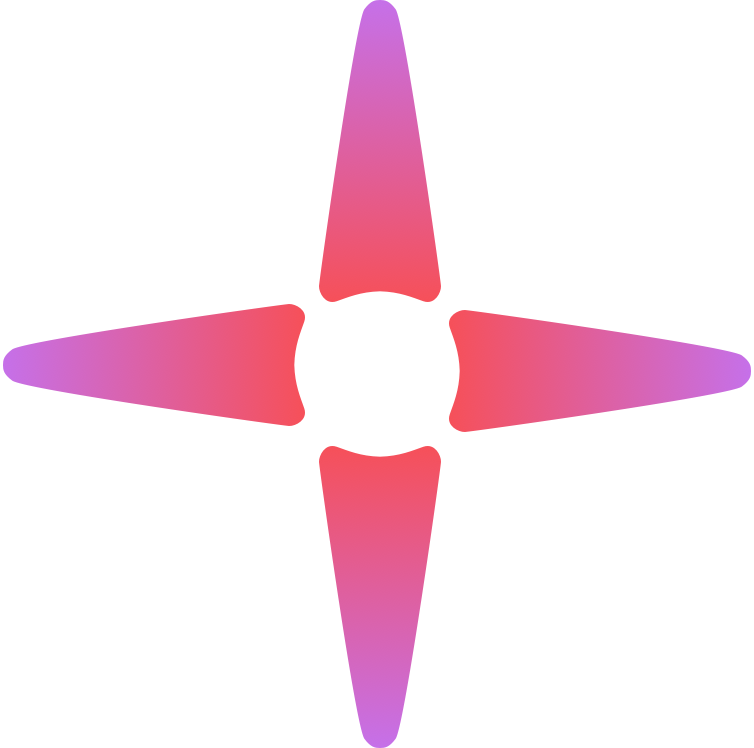
Skym
Expressive MIDI Controller
ResGuide LLC
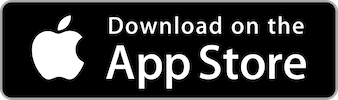

Installation and Connection
Follow along with the steps below to install and setup Skym.
This may take 5-10 minutes.
A. Find your Ableton Library Path
- Open Ableton Live
- Go to Preferences
- Navigate to the Library Tab
- Note the "Location of User Library"
B. Install Remote Script
- Open Finder
- Navigate to the path you noted from Ableton preferences.
- Inside this path, look for a folder named "Remote Scripts". If it doesn't exist, create it (it must be spelled right).
- Place the folder named "Skym" from the email download in "Remote Scripts".
C. Install SkymStarterProject.alp
- Download and open SkymStarterPack.zip from the email we sent you.
- Double click on SkymStarterProject.alp
- Select a destination, and install the pack. The destination cannot be in a project folder or your user library folder.
D. Connect Skym iOS App
- Open Skym on your iPhone or iPad
- Plug in your iOS device to your mac with a USB cable.
- Trust this Computer on your iOS device, if you have not already.
- Prompts to make an update to the OS are not needed.
- On Mac, open up the Audio MIDI Setup Application (this is outside of Ableton, for system audio settings)
- Press Enable on your listed iOS device.
E. Ableton MIDI Settings
- Quit and restart Ableton.
- Open the SkymStarterProject.
- Go to Preferences.
- Navigate to the Link Tempo MIDI tab.
- In the Control Surface dropdown menu, select Skym.
- In the Input and Output menus next to Skym, select iPhone (or iPad).
- Check off Track and Remote for both Skym Input and Skym Output.
F. Finally, Making Sound
- Arm and select the first track in the project.
- Right click on the instrument device and select. Lock to Control Surface (we want to get in the habit of doing this in a new project)
- Tap on Skym, you should hear a a sound that responds to your touch.
- To use Skym in "Effects" mode, look at the app on your iOS device, and tap the "~" icon right below settings
- Select the pink audio track, and lock the first device to Skym. Press play and touch Skym.
- The effect will gate in and out with your touch and the "Gate" macro now is active in Effects mode.
Unlock Your Look
Perform in wild color. Go to settings and select "Look" to browse through unlockable graphics for Skym.
Want More Sounds?
Deepen your connection with Skym and explore our artist made presets.
Skym Presets










